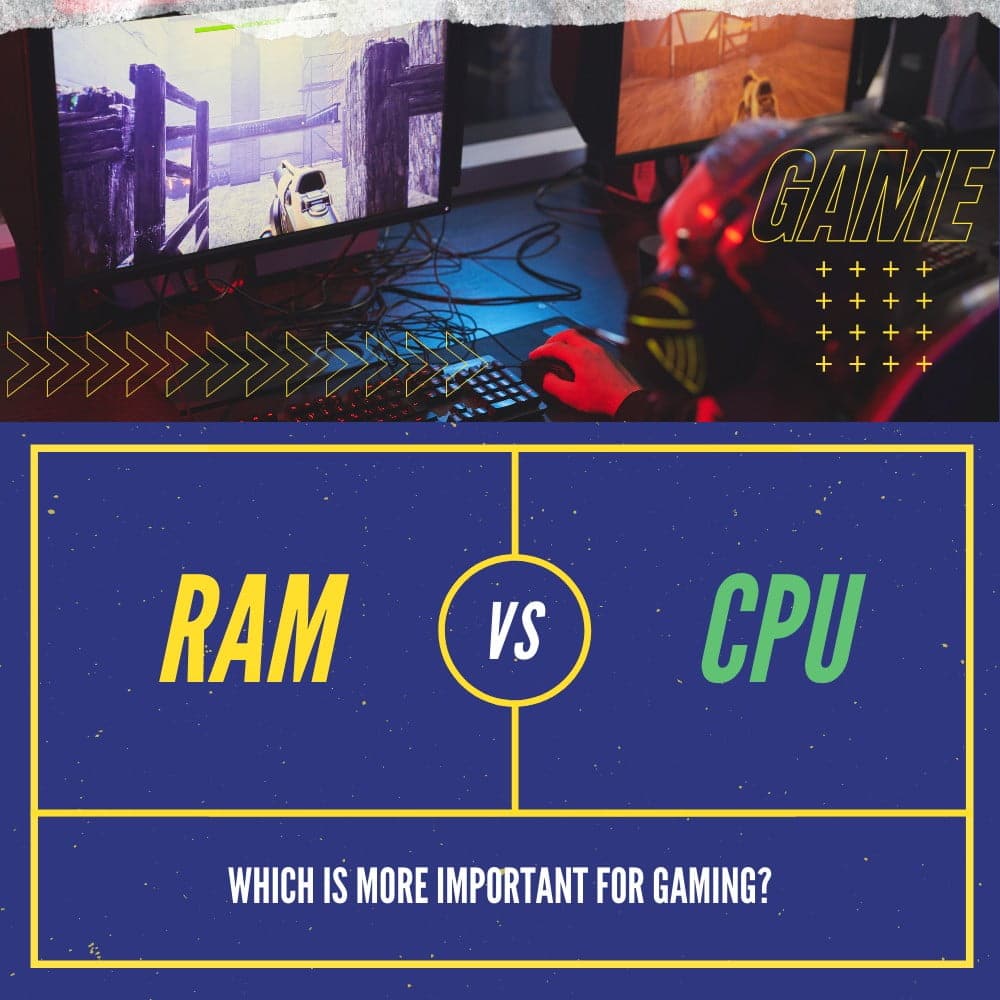When you purchase through links on our site, we may earn an affiliate commission. Learn more...
Razer Synapse: 7 Frequently Asked Questions (Answered!)
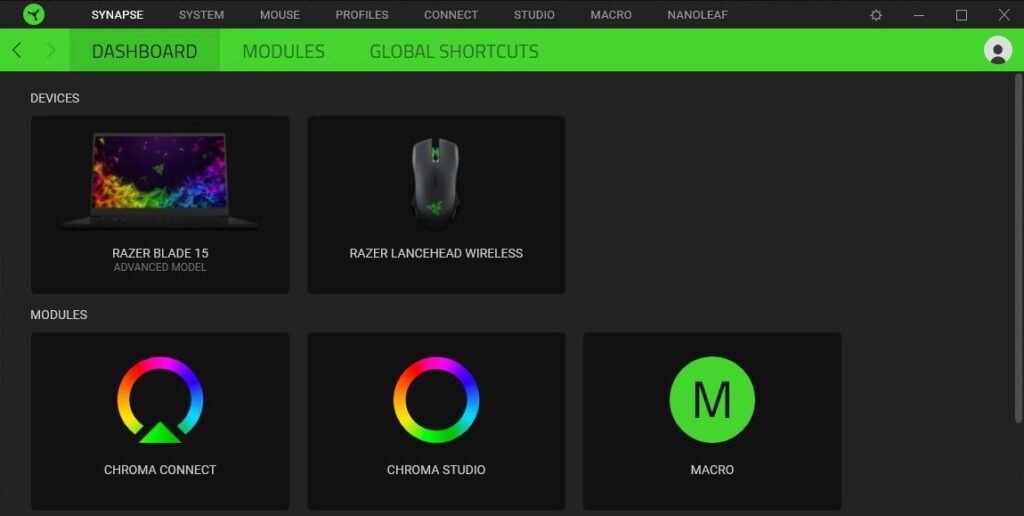
Using Razer Synapse is one of the best ways to adjust your hardware settings and to make sure you have full control over them. Or sometimes, it’s really not!
As we also discussed in the Razer Synapse error codes article, this software has had a lot of issues over the years. It’s no coincidence that they keep making new ones like Synapse 2.0 and 3.0 instead of having one that gets constant updates and fixes.
The whole thing is a mess so it’s only reasonable to have questions about some of the issues that you experience. Let’s analyze and solve 7 of the most common Razer Synapse problems that users have.
Key Takeaways
- When the EQ of Razer Synapse stops functioning, restarting your computer or upgrading the default audio driver to the most recent version can sometimes fix the issue but it may not be a permanent solution.
- Synapse cannot detect fake or counterfeit Razer products.
- You can use the software without any Razer hardware, but some modules require Chroma-enabled devices.
- The Macros module in Synapse 3.0 allows you to record and track mouse movement.
- It typically uses minimal resources and should not affect performance, but running multiple modules may cause lag and FPS drops on low-end computers.
- You can now use it in Guest Mode without logging in, but saved settings will not be accessible.
- Installing Synapse requires administrator privileges and cannot be used with a regular Windows User Account.
Why is the Razer Synapse EQ not working?
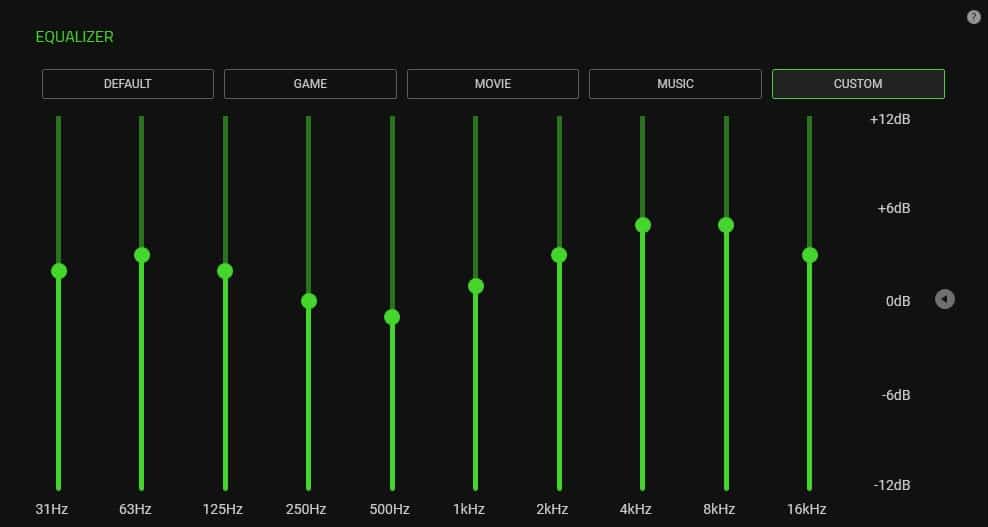
The EQ of Razer Synapse is known for having issues. These are mostly related to software bugs or outdated drivers and will cause the EQ to stop functioning. At the moment, there are a few solutions but none of them seems to be permanent.
Fixing this issue is relatively easy but it seems like the changes won’t last long. Most of the time, the EQ will stop working after you restart your PC. Therefore, you’ll have to do the whole process all over again.
Simply restarting your computer can sometimes fix the issue but once again, it may last for a limited time.
Solution #1: Update the Default Audio Driver (Realtek(R) Audio)
You must upgrade the default audio driver (Realtek(R) Audio) in the device manager to the most recent version of Microsoft High Definition Audio Device. To do that:
- In Windows Search, type “Device Manager”
- Go to the device manager, then click the dropdown of “sound video and game controllers”.
- Right-click your default sound driver properties
- Choose “update”,
- Then click “browse my computer” > “let me pick from a list of available drivers”
- Uncheck the “show compatible hardware” and then choose Microsoft > “most recent High Definition Audio Device Version”.
- Let it update and then restart.
Your sound settings after installing Synapse should be adjusted to THX Spatial Audio under the System > Sound tab.
Solution #2: Repair Razer Synapse
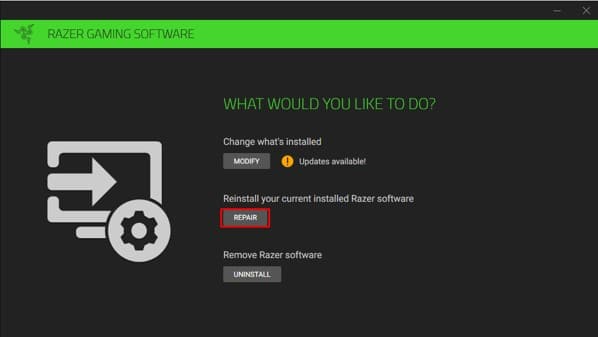
As I mentioned, none of the fixes seems to be permanent, so repairing Synapse is for me the easiest to repeat each time the EQ doesn’t work. Follow the steps below to do that:
- Do a search for “apps & features” in Windows Search.
- Choose the “Razer Synapse 3” then select “Modify”.
- When the user account control appears, click “Yes.”
- Click “REPAIR”.
- Hold off until the installation is finished.
- Reboot your computer.
Solution #3: Turn on the headset before the Computer
Turning on the headset before the PC seems to also resolve the issue. This possibly happens because the Synapse EQ problem occurs once you turn on the headset.
Therefore, turn this on and then your PC and the EQ will most likely work. There is no guarantee that this will work, but again we are dealing with software bugs here.
Can Razer Synapse detect a fake mouse?

Keyboards, mice, and other counterfeit Razer products won’t be detected by Synapse, and you won’t be able to register them on the Razer website since the serial number is blatantly fake.
You actually can’t tell for sure if a very inexpensive Razer mouse is a fake unless you get it in your hands. For instance, the distinction between a real and fake Razer Basilisk mouse may be felt.
It is much lighter than the genuine one, and the materials used to make it seem extremely cheap.
Can I use Razer Synapse without having a razer product?

Razer Synapse may be used without any Razer hardware. To get started, just make sure you have Synapse 3.0.
Some modules, like Chroma Connect, however, necessitate the use of Chroma-enabled devices. You may, therefore “technically” utilize third-party devices, but your options are still somewhat limited.
Thankfully, there are modules like the Razer Macros which can be used with any keyboard and mouse.
Can Razer Synapse record mouse movement?
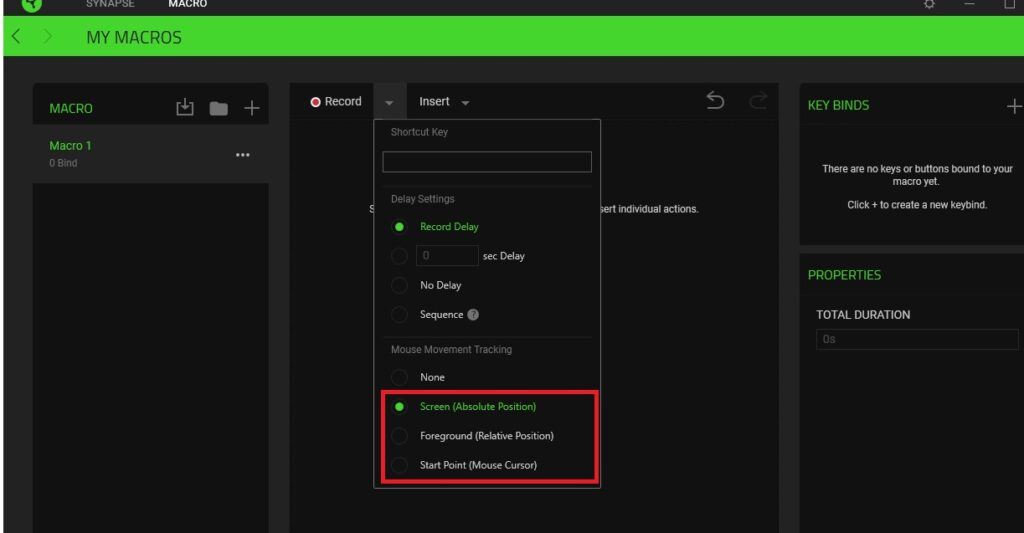
By using the Macros module in Razer Synapse 3.0, you can record and track the movement of your mouse. There are currently 3 methods of tracking the movement using the Screen, the Foreground, or the Start Point of the mouse.
Method #1: Screen (Absolute Position)
By far the best option for applications running on a single monitor or for simultaneously managing numerous programs is the Screen (Absolute Position) since the AI of Razer Macros just recognizes the movement of the mouse as it’s displayed on the screen.
Method #2: Foreground (Relative Position)
Depending on what is happening in the foreground, the Foreground (Relative Position) option monitors the movement of your mouse. Use this mostly to manage a particular program that could be displayed in a different location on your screen in the future.
Those of you who have a double monitor setup should use this method of tracking. It will be the most efficient.
Method #3: Start Position (Mouse Cursor)
The Start Position(Mouse Cursor) option monitors the mouse’s movement starting from the cursor’s initial position. All movement is then based on where the cursor was at the start. I am not a fan of this method but you can use this if it works for you.
Does Razer Synapse affect performance?
Razer Synapse typically uses about 300MBs of RAM and very little CPU power once it’s running in the background. It won’t have any noticeable impact on the performance of your PC by itself.
Nevertheless, the more modules you run inside Synapse, the more intensive the application becomes. Therefore, if you have a low-end computer with limited RAM memory, you could possibly start experiencing some lag and FPS drops.
Can I use Razer Synapse without logging in?
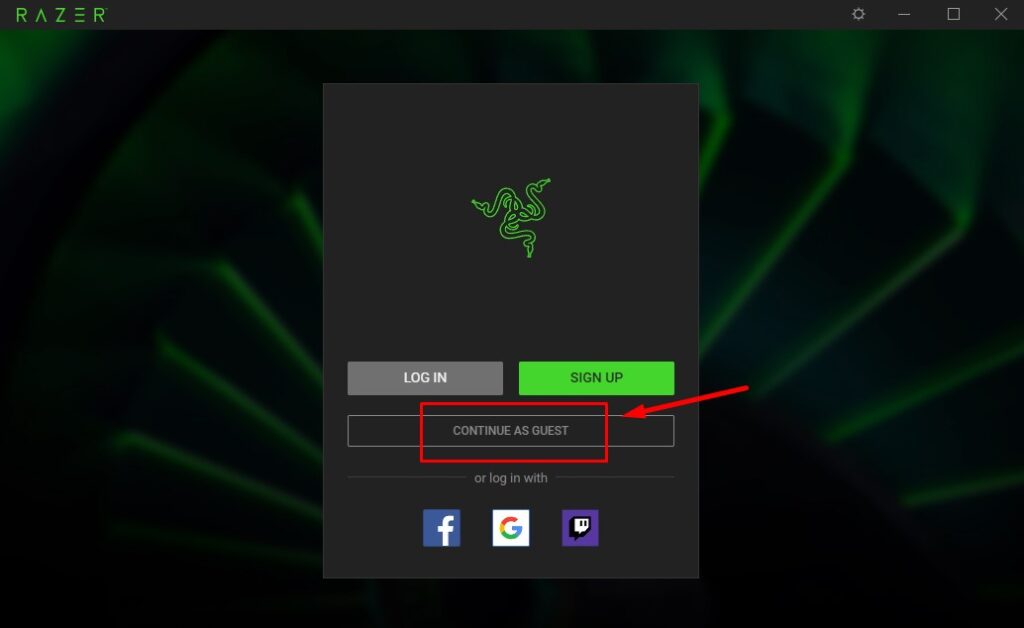
In the past, users were not able to use Razer Synapse without having an account. However, with Synapse 3.0, you no longer have to log in to use it. You can use it in Guest Mode.
Additionally, you get complete access to all of its features such as Macros, Chroma Center, etc…
Regardless, if you had previously saved some settings in your profile, you’ll obviously have no access to them so you’ll have to start over.
Also, you get to keep your Guest settings after you exit Synapse. The only negative is that you can only have one Guest Account per computer.
Can I use Razer Synapse without an admin account?
Installing Razer Synapse requires you to have administrator privileges. Therefore, you won’t be able to use it or any of its modules with a regular Windows User Account.