When you purchase through links on our site, we may earn an affiliate commission. Learn more...
Apple Pencil 1st Generation Honest Review | Still Worth It?
Verdict
The Apple Pencil 1st Generation is one of the best drawing styluses for artists and professionals. It obviously carries fewer features than its 2nd generation successor but none of these is a deal breaker for most users.
Many other companies have tried to make the Apple Pencil irrelevant by providing similar features at a lower price point.
Yet, none of them has been able to make a pen that’s highly responsive and supports both pressure sensitivity and tilt sensitivity. Its biggest negative is definitely the lack of wireless charging.
Pros
- Responsiveness.
- Easy pairing method.
- Long battery life.
- You can charge it fast.
- Pressure sensitivity.
Cons
- No wireless charging.
- Charging it using the iPad can be awkward.
- Expensive.
What’s in the box & Pricing

Back on November 11th, 2015, Apple released the first generation of Apple Pencil. Since then, it’s been used mainly for drawing and keeping notes on your iPad.
Depending on the country you buy it from, the Apple Pencil 1 costs between $90 and $140 in different stores.
It’s fairly expensive but as you’ll see in this review, you’re getting a combination of features that other styluses simply don’t have. You can possibly get a refurbished one for even less money.
So, let’s take a look at what’s included in the package:
- The Apple Pencil 1st gen.
- A Lightning connector
- An extra tip.
- The Apple Pencil to USB-C Adapter
Keep in mind that the USB Type-C adapter that’s included in the package is required to pair and charge with a 10th-generation iPad.
Design

The Apple Pencil is pretty much as simplistic and minimalistic as the Apple Pencil 2 with some key differences such as the full round design instead of the 2nd gen’s hexagonal shape that resembles more of a real pencil.
And because of that, rolling off surfaces is something you should beware of, especially if you tend to let your Pencil near the edge of the desk. Note that both generations of the Apple Pencil always land on their tip when they are dropped, and this can cause issues.
The 1st gen Pencil is slightly longer than the 2nd gen as it features a magnetic cap where the Lightning connector is hidden underneath.
Unlike Pencil 2 where the Apple logo is placed vertically on the body, on the Apple Pencil, the logo is carved on a metallic ring just under the cap.
The drawing tip is exactly the same as the 2nd gen’s, and it is removed the exact same way; simply by unscrewing it.
Charging – Battery Life
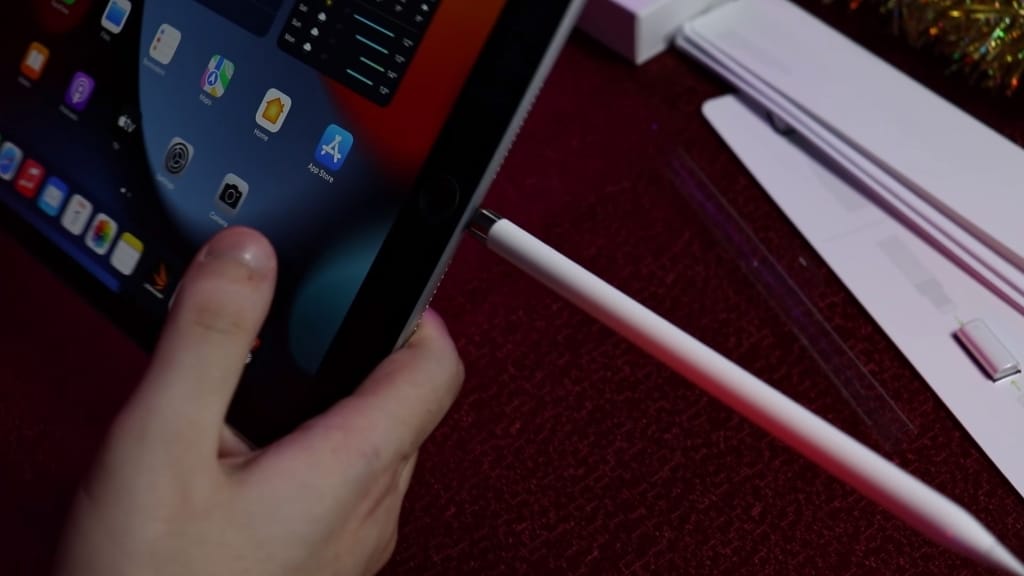
The Apple Pencil 1st Gen comes with an 86 mAh internal lithium-ion battery with up to 12 hours of use per charge.
It does not have the much convenient wireless charging that the 2nd generation has. Rather, you have to plug it into any device that has a lightning interface.
Looking at the image above, having the pencil stick out of the iPad like that seems and is actually one of the negatives. If you’re not careful enough, you could completely break the Apple Pencil and maybe even the Lightning port of your iPad.
When connected directly to your iPad, your Pencil will charge most efficiently and quickly. Charging typically takes 10 to 20 minutes from 0 to 100%.

As a rule of thumb, about 30 minutes of battery life may be obtained with a 15-second charge. Therefore, if you are about to finish a drawing and want to meet your deadline, you can just plug it in for a few seconds and you are good to go.
The Pencil will take significantly longer to charge when utilizing the adapter that came with it to charge from a power source. You can expect about 100 minutes to fully charge it.
Whether or not you use your Apple Pencil, it is imperative to charge it often in order to prevent the severe drain of the battery.
If the Pencil Battery fails, there are only a handful of things that you can do.
Performance, Compatibility & Pairing

If you are a digital artist, then the Apple Pencil (as well as the Apple Pencil 2) is on your top list when shopping for a stylus for your iPad.
However, to begin with, one important factor you must pay attention on (as we are not talking about a cheap product) is that the Apple Pencil 1 is not compatible with all iPad models, though it is compatible with most of them. Here you can find a list with all compatible iPad models.
Pairing is quite simple with the Apple Pencil, however, the user manual that comes with it is not very helpful when it comes to pairing. But here’s how you can do it.
- Make sure the Bluetooth on your iPad is enabled.
- Simply connect the Apple Pencil to your iPad through the Lightning port. (Either side works. One of the Lightning connector’s benefits.)
- A pop-up window will open on your screen. Follow the instructions and your Pencil should be paired and ready to use right away.
In terms of performance, as surprising as this may be (considering the price difference), there is not a big difference between the Apple Pencil and the Apple Pencil 2.
Apart from the magnetic charging and the tap controls, it pretty much does exactly what the Pencil 2 can do.
It offers pressure sensitivity which is what makes Apple Pencils the top pick over third-party styluses, and it also has the tilt feature which controls the opacity of each brush stroke (which is essential for most artists).
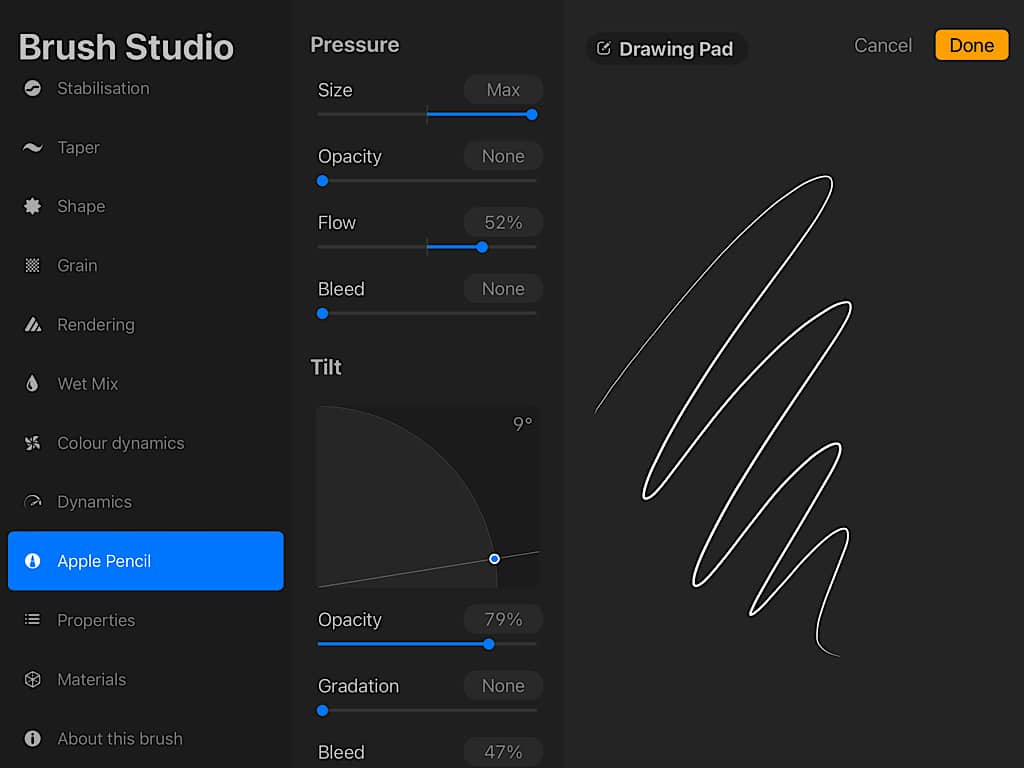
However, some drawing apps don’t have the tilt feature activated and you have to enable it manually (in Procreate, for instance, in each brush, there is an Apple Pencil setting where you can adjust all pressure and tilt functions of the Pencil.
Just like the 2nd gen, the Apple Pencil has the same low latency. As soon as you move the Pencil around (drawing or writing), you see the result on the screen right away. It doesn’t feel like having any delay at all.
As I mentioned above, the Apple Pencil lacks the tap feature, meaning you can’t switch brushes, undo (or whatever else you’d like to assign the tap option to), and you have to do it from the screen directly.
On the other side of things, these styluses are not suggested for kids as they are pricey and practically oversized for a child’s hand.
But I wouldn’t suggest it for regular usage either as the extra functions, like pressure sensitivity and all, are not necessary when all you need the stylus for is browsing and wandering around the iPad.
This particular stylus is more of a tool instead of an accessory. If you want an accessory stylus to make iPad usage a bit more comfortable and less tiring for your arm, I suggest you check the less costly Logitech Crayon which ranges from $50 to $60.
However, keep in mind that styluses can’t perform as well as your hand in certain tasks such as scrolling or text selection. I noticed it is quite a struggle trying to do so.
Scrolling with the Pencil or any other stylus sometimes accidentally selects text if you try to scroll over it, and when you want to select a huge paragraph at once, triple tapping is much more effective with your finger rather than the stylus.
Who should buy the Apple Pencil 1?

Although there is an argument as to why you would buy this over a Logitech Crayon, the answer really lies in the details.
Buy it if…
You’re a casual or professional artist who wants to make use of the portability that drawing on an iPad offers. If you don’t mind some of the disadvantages this pencil has, you’ll be more than satisfied with your purchase.
Don’t buy it if…
You need a pencil for casual use, like taking notes or browsing. In that case, you won’t really need the pressure points and responsiveness that the Apple Pencil has to offer. You’d probably be better off with a much cheaper Chinese copycat from Amazon.
Also, guys, if you have kids, it’s not recommended to get this pencil for them since it’s a bit large in size and quite expensive.





