When you purchase through links on our site, we may earn an affiliate commission. Learn more...
(Fixed) JBL Headphones, Earbuds & Speakers Are Making Noise

Are you sick of hearing an odd noise from your JBL speakers, earbuds, or headphones? It’s typically a static, high-pitched noise while sometimes it’s more like a crackling or popping noise.
It’s just very annoying no matter what it sounds like. Many JBL users have reported similar problems, and in this post, we’ll look into their potential root causes to provide some valuable solutions.
Key Takeaways
- A ground loop isolator can help eliminate static, humming, and buzzing noises by breaking the ground loop between the audio source and JBL headphones or speakers.
- High humidity can damage JBL devices, causing distortion or muffling in the audio.
- A faulty battery can also cause scratching noises in JBL headphones, earbuds, and speakers, and replacing it may solve the issue.
- Resetting JBL devices to factory settings can sometimes stop crackling or popping noises.
- WiFi interference can cause static and crackling noises in wireless JBL headphones and speakers.
- Some JBL headphones have a design issue that may generate buzzing sounds when listening to high-bass songs, and two possible solutions are applying pressure to the ear cups or adjusting the noise-canceling settings.
Using a Ground Loop Isolator to Eliminate Humming and Buzzing Noise
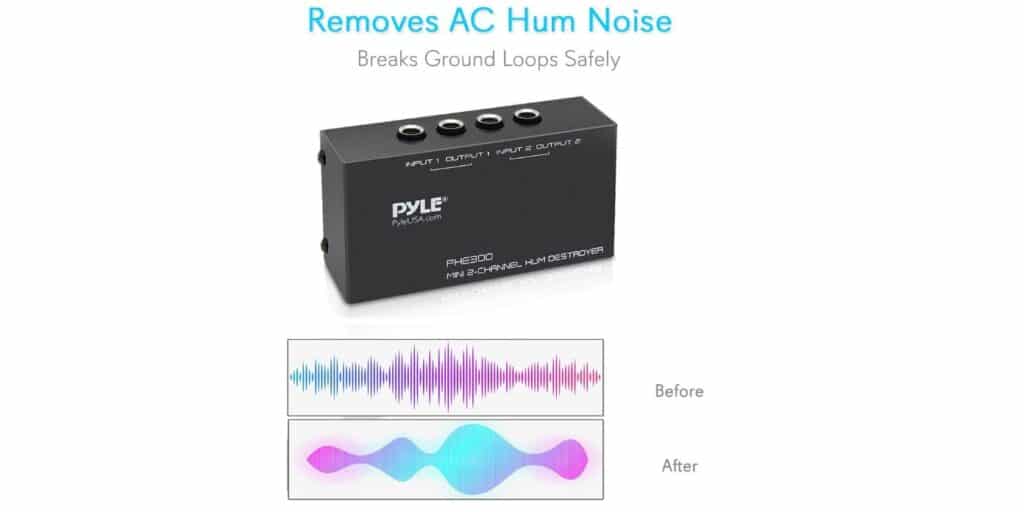
A ground loop isolator can help by breaking the ground loop that may be present between the audio source and the JBL headphones or speakers that you use. This can eliminate static, humming, and buzzing noises, especially in your car.
It works by blocking the electrical current that is causing the ground loop while allowing the audio signal to pass through unaffectedly. This can result in a cleaner audio signal without any noise.
It’s vital to remember that a ground loop isolator might not always be successful in removing any kind of noise because there can be other elements at play.
Yet, it is a straightforward and reasonably priced solution(you can find one for around $30 that is worth trying before looking into alternative solutions.
Check For Hardware Damage

Make sure your JBL speakers or headphones are not damaged before attempting any of the other fixes.
It is well known that headphones may produce some weird noises if there is high humidity at your place.
Moreover, pay attention to whether you perceive any distortion or muffling in the audio, as this may indicate damage.
Now, as you may have seen in my prior guides, JBL sound peripherals are incredibly robust. The lifespan of your device may be impacted, though, if you have them for a prolonged period of time while living in a humid area like mine.
Disable Exclusive Mode & Lower the Audio Format Quality
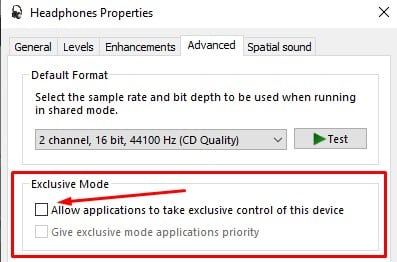
Exclusive Mode in Windows allows the other applications on your computer to have complete control over the device.
Nevertheless, that function occasionally interferes with the audio driver, which is why your JBL devices sometimes make popping or crackling noises.
I experienced that when I used the JBL Tune 510BT to edit a video in Davinci Resolve. I could hear the overall sound, but anytime someone was speaking in the video, there were popping noises.
How to disable Exclusive Mode
- Right-click the sound icon in the lower right corner of your screen.
- Next, select Sounds.
- Double-click on your device in the Playback tab.
- Go to the Advanced tab.
- Make sure the checkbox for “Allow applications to take exclusive control of this device” is unchecked.
- Apply the change and put on some music to check whether the problem persists.
- Use 16-bit, 44100 Hz (CD Quality) audio format if you can still hear the noise.
- Then, press Apply to see if the problem has been resolved.
- You can hit OK to close the window if the issue is gone. Try using one of the other audio formats if it isn’t.
Check the Battery if you get Scratching Noises
A faulty battery can also cause your JBL headphones, earbuds, and even speakers to make static and high-pitched noises. Replacing it will most likely fix the issue.
Also, you can try to let the battery get to 0% capacity and then fully charge it to 100%. Try this little hack and after it’s done, try again and see if you can still hear the sound.
Reset your JBL Device to Factory Settings

Resetting the JBL earbuds, speakers, or headphones to default settings will sometimes stop crackling or popping noises.
How to Factory Reset JBL Headphones
- By pushing the power button located on the right ear cup, you may turn off most JBL headphones. To let you know that your headphones have been disconnected, a sound will play.
- For 20 seconds, simultaneously press and hold the volume up and volume down keys on the right ear cup.
- Let go of the buttons. After your JBL headphones have been reset, you will hear a sound.
How to Factory Reset JBL Speakers
JBL speakers can be reset in several ways depending on the model. Here are some common methods to reset JBL speakers:
For the JBL Charge, Flip, or Xtreme:
- Activate the speaker.
- The Bluetooth and on/off button circle will light up when you simultaneously press and hold the + and play/pause buttons.
- Wait until the speaker shuts off. You’ll hear the same sound as if you just turned off your speaker.
- Turn on the speaker again to see whether the reset was successful. If pairing mode is activated right away, the reset was successful.
For the JBL Go and Pulse
- Start the speaker.
- Until the buttons light up, simultaneously press and hold the + and Bluetooth buttons.
- Wait until the speaker shuts down.
- Turn on the speaker to see whether the reset was successful. If pairing mode is activated immediately, the reset was successful.
For the JBL Boombox and Clip
- Turn on the speaker.
- Until the speaker shuts off, press and hold both the + and play/pause buttons simultaneously.
- The speaker will then be turned off.
- Start the speaker and see whether the reset worked. If it enters the pairing mode state, it worked.
How to Factory Reset JBL Earbuds
To factory reset your JBL earbuds, there are several methods to follow depending on the model of your earbuds. Almost every model has a different way of resetting. Check this guide for details, or just look at the manual.
Reduce Wireless Signal Interference from WiFi

Interference can cause static and crackling noises only if you use wireless JBL headphones and speakers. Other Bluetooth and WiFi-using devices may cause this.
Now, you may ask, “why does my modem’s WiFi affect my headphones?”
Well, in short, they use the same spectrum of frequencies and when multiple devices are sharing the same frequency space as Bluetooth and WiFi do, it can cause connection problems and bandwidth issues.
Moreover, environmental elements can cause interference, but only when you are far from the primary source and there are multiple layers of objects in between.
In general, wireless signals can have trouble passing through objects like metal, bricks, concrete, water, and marble, resulting in weak signal strength and connection problems.
Your wireless JBL headphones or speakers are probably getting close to the limit of their Bluetooth range if you start to hear crackling, static, or distorted sounds coming from them after you are in the center of the range.
For instance, if you can go as far away from the source as 10 meters, you can expect to hear some static noise at about 6-7 meters.
How to Fix the Buzzing Sound of JBL Headphones in High-Bass Songs

Certain JBL headphones have a reported design issue that might interfere with the noise-canceling technology. This flaw in the design may generate some buzzing sounds when listening to high-bass songs.
Fortunately, there are 2 solutions you can try to fix the issue!
Fix #1: Press down on the ear cups
- By applying pressure with your fingertips, soften the foam of the earpads on both ears. This will make it easier for the headphones to cling to the curves of your ears and might lessen how loud the rumbling sound is.
- To generate a “suction effect”, press your palm across each earpad. Applying moderate pressure repeatedly is crucial to assist clear any clogged airways to the ANC microphones.
- Then, push hard with your hand on each ear cup’s foam rim, release, and repeat 5 times.
You may have to repeat that process multiple times a week until the earpads get really soft. If this doesn’t work, check the next solution!
Fix #2: Turn off the ambient sound control
In addition, the ambient sound control mode can cause the headphones to start buzzing. It often only happens in one ear. If that’s the issue, you simply need to disable it in the JBL app and the buzzing will be gone.
To disable the Ambient Sound Control Mode, follow the steps below:
- Open the JBL app on your smartphone or tablet.
- Select the headphones or earbuds you want to adjust.
- Tap the gear icon or “Settings” button in the top right corner of the screen.
- Scroll down to find the “Ambient Sound Control” option.
- Tap on the toggle switch next to the “Ambient Sound Control” option to turn it off. The switch should turn grey to indicate that the feature is now disabled.




