When you purchase through links on our site, we may earn an affiliate commission. Learn more...
(Solved) Logitech G502 Mouse Clicks Not Registering/Holding

All the Logitech G502 mice that have been released up to this day are phenomenal. They are comfortable, responsive, and reasonably priced if you ask me.
Nevertheless, they do have some issues as we mentioned in a previous article. In today’s post, I am going to talk about the very common problem of clicks not being registered as they should be.
A lot of brands have that issue including Logitech and Razer. What it does is that you try to click once or just hold the click down to drag and drop a file but instead, the mouse registers more clicks than it should.
Let’s have a look at 8 ways you can fix that.
Key Takeaways
- Isolate the issue by trying the mouse on a different computer.
- Clean the mouse switches using a cotton swab or pressurized air.
- Connect the mouse directly to the motherboard and avoid using USB adapters or hubs.
- Perform a firmware update using Logitech G-HUB.
- Try using the mouse without any software.
- Reinstall the mouse driver.
- Enable ClickLock in Windows 10 to enable one-click drag-and-drop of files and folders.
- As a final resort, consider replacing the switches if the problem persists.
Use the mouse on another computer

The first thing you should do if your G502 is not allowing you to hold the click(and instead it double clicks) is to isolate the issue. You need to figure out if the mouse or the computer is the problem.
Therefore, it’s important to try the mouse on a different PC and see if the problem persists. If the mouse is working perfectly, then there is most likely a software issue with your current computer.
If the mouse still doesn’t work as it’s supposed to, start troubleshooting by performing the rest of the steps in this article.
Clean the mouse switches
Dust and debris might accumulate within the mouse, especially if you reside in an area with high humidity. To clean the mouse, use a cotton swab or a pressurized can of air.
The video above demonstrates how to open your Logitech G502 mouse. Clean on top of the switches and avoid any unnecessary contact with the rest of the cables.
Connect the mouse directly to the motherboard

It is critical to test multiple USB ports as well as attach the mouse directly to the computer motherboard. You should avoid using any form of USB adapter, hub, or extension, as well as your desktop case’s front ports.
From my own experience, these USB hubs can fail pretty badly and cause all sorts of trouble.
If you purchased a cheap one from Amazon, all the more reason why you should use the mouse without it.
Perform a firmware update

From what I have seen online and in forums, most of the time that your mouse doesn’t register a click correctly, the switches have a hardware issue.
The same applies to the Logitech G502, the original Razer DeathAdder mouse, and many more which are actually known for having the issue of Double-Click.
Now you may ask, “What is the Double-Click issue?”. Well, you essentially try to drag and drop a file, only to end up double or even triple clicking instead. This can be very frustrating to most people, including me.
Regardless, occasionally the issue lies in the software side of things. For that reason, it’s important to perform a firmware update on the mouse.
To update the firmware, download and install Logitech G-HUB from https://www.logitechg.com/innovation/g-hub.html.
After that, take the actions listed below to guarantee that your mouse has the most recent firmware.
- Start G-HUB
- Go to Settings after selecting the mouse from the home screen.
- A blue “Update” button would show up under the firmware version in the upper right corner of the screen if a firmware update is available.
Try using the mouse without any software

If you have already been using G-HUB or any other software, it’s best to try using the mouse without any other applications. Just plug it in and use it!
Stop G-HUB from operating in the background by terminating the processes shown in Task Manager and the System Tray:
- Right-click on the “G” icon in the lower-right corner of the screen, to the left of the Date and Time, and choose Exit.
- Launch Task Manager by pressing “Alt + Shift + Esc”, and then check under the Processes tab for Lghub or Lcore. Click on them again and choose “Stop Process”.
Reinstall the mouse driver

After upgrading the mouse’s firmware, you must also reinstall the G502 drivers. In order to do that:
- Go to the Device Manager by right-clicking on the Windows or Start button and selecting it.
- Look for the Logitech Virtual G-Hub Mouse under Human Interface Device.
- Rght-click on it and choose “Uninstall”.
- Unplug the mouse.
- Reboot your PC.
- Reconnect your mouse and test again.
Enable ClickLock
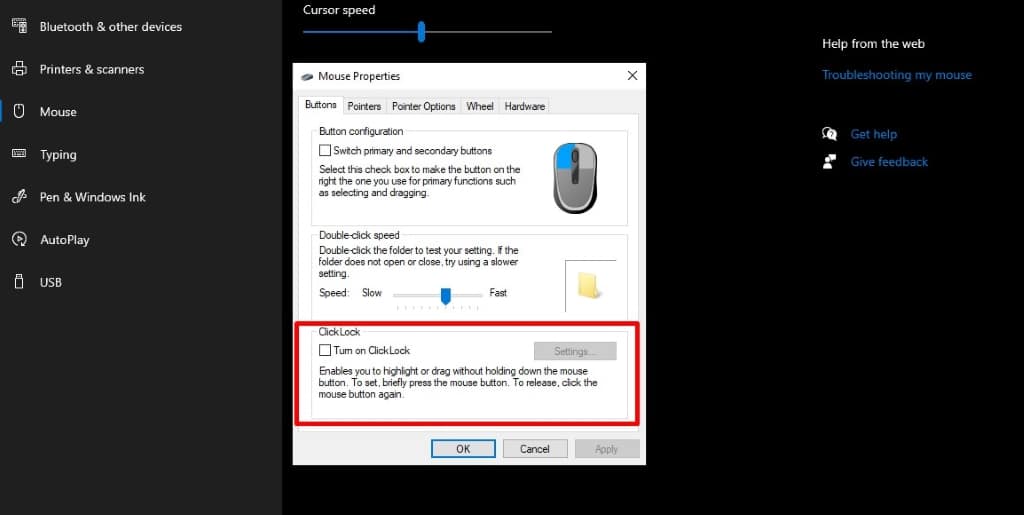
If your Logitech G502 mouse is not able to hold the clicks so you can’t effectively drag and drop files, you can easily use a workaround that exists within Windows 10 and is called ClickLock
Instead of physically holding down the left mouse button, ClickLock enables one-click drag-and-drop of files and folders.
You go to the folder you want, you briefly click on it, and then you move it to another location and click again to drop it. It’s that simple!
To enable this feature:
- Go to Start > Settings > Devices > Mouse > Related Settings > Additional Mouse Options.
- It will then open the Mouse Properties window. You can find the ClickLock settings towards the bottom of the Buttons tab.
- Check the box to enable it and then click “Apply” and “OK”.
You can also change how long you should hold down the click to grab the file. In your case, you can try setting the slider all the way to short.
Final Resort – Replace the switches

The switches are constructed of a tiny box with a brass or copper flange that flexes when you push the button, which is attached to a plastic plunger.
The flange will deteriorate with time so replacing the switch is the easiest solution. Since Omron brand switches have been used by Logitech for so many years, finding them on Amazon is not difficult.
However, I wouldn’t advise you to replace the switches yourself unless you know what you are doing.







Hi there, nice detailed post but I think this is actually just wear and tear…I made this post regarding this issue
https://www.reddit.com/r/logitech/comments/175n41f/solution_for_g502_he_left_clickm1_hold_not_working/
I had the same issue on two of the same mouse and this solution worked 100% effectively on both mice
Gaming seems to mess up these mice a lot!