When you purchase through links on our site, we may earn an affiliate commission. Learn more...
Logitech G502 Mice: 5 Common Issues & Solutions For Amateurs

Due to its highly accurate sensor, programmable buttons, and ergonomic grip, the Logitech G502 and its variants (HERO, Lightspeed, etc…) are favorites among gamers. It is susceptible to problems, though, just like any other device.
In this article, we’ll go through five typical issues with the Logitech G502 mouse that casual gamers could run across and offer quick fixes for each.
Key Takeaways
- If the scroll wheel of your G502 is skipping or not moving, it may be due to dust inside the mouse interfering with the signal. This issue can be fixed by opening up the mouse and carefully blowing or spraying out the dust.
- If the G502 mouse is not connecting to G-HUB on MacOS, you may need to change the accessibility settings of the system. Uninstall and reinstall G-HUB, and make sure to grant it rights under “Accessibility” in the Security and Privacy settings.
- The G502 mouse has two modes for the scroll wheel, regular and hyperfast. The hyperfast mode can cause sensitivity issues and can be fixed by pressing the button below the scroll wheel.
- If the DPI light on the G502 is not working, it can be manually enabled in G-HUB by selecting “always active” in the DPI Lights option.
- If the side buttons of the G502 are not working, it may be a software issue. Try deleting corrupted temporary data or uninstalling and reinstalling the mouse driver.
The scroll wheel of the G502 is skipping or not moving

If the scroll wheel of your G502 is sometimes skipping, it means that there is dust inside the mouse interfering with the signal. This issue mostly happens if you are in a room with high humidity since it can cause dust particles to stick to one another.
To elaborate further, on either side of the wheel, a diode, and a receptor are soldered firmly onto the green PCB. By twisting the spoked wheel, you may stop the diode’s light from reaching the sensor. That’s how every optical scroll wheel works these days.
The wheel seems to be inoperable if there is dust inside because it might permanently stop the sensor from receiving any light from the diode and therefore preventing it from sensing interruptions.
How to fix it
- Open up the mouse by following the steps shown in the video above.
- Carefully spray the rims with compressed air until the dust is cleared or if you have good lungs, you can try blowing on it.
- Close the mouse and you are done. You don’t have to touch anything else.
You can get a can of compressed air for $2 at a local store and it will do the job just fine.
My G502 can’t connect to G-HUB on MacOS
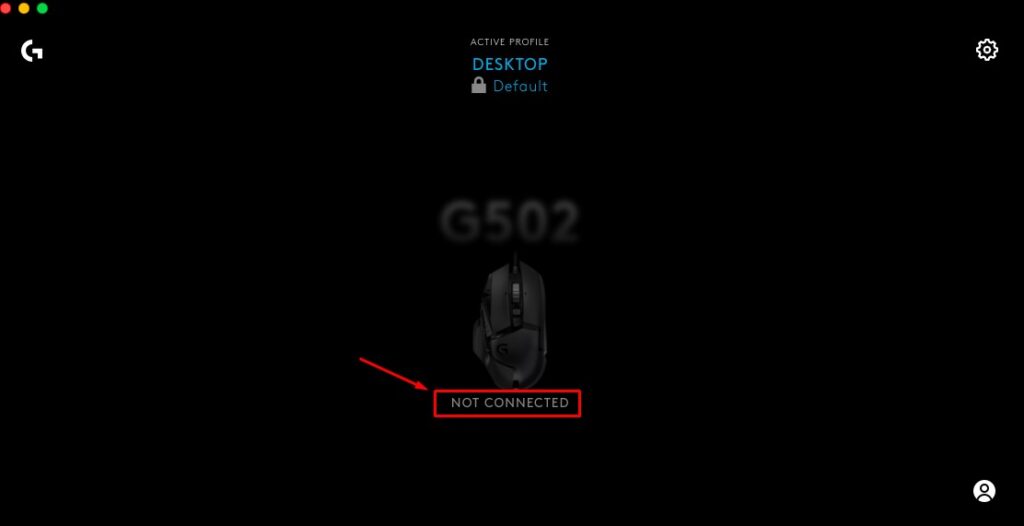
If you’ve connected any Logitech mouse to your Mac or MacBook and you get the “Not Connected” message on G-HUB, you should change the accessibility settings of the system.
To make the mouse work, you should follow a few easy steps:
- Unplug the computer’s Logitech peripherals completely.
- With a different mouse, uninstall Logitech G-HUB. You can use Revo Uninstaller to do a clean uninstall.
- Go to system preferences
- Then security and privacy.
- To make modifications, click the lock in the lower left corner.
- Install Logitech G-HUB.
- Verify that G-HUB is, first of all, showing up as accessible and that the box next to it is ticked.
- Connect your Logitech devices to your PC.
Important Notes
- You might need to try the procedure again with your firewall off if it still doesn’t work.
- Make sure to open G-HUB after installation and go through the first stages so you get to the “active profile” page.
- Check once more if G-HUB has been granted rights under “Accessibility” after you’ve done everything. Double-checking doesn’t hurt.
- If it still doesn’t show as connected, try also downloading Logitech Control Center.
The scroll wheel has sensitivity issues
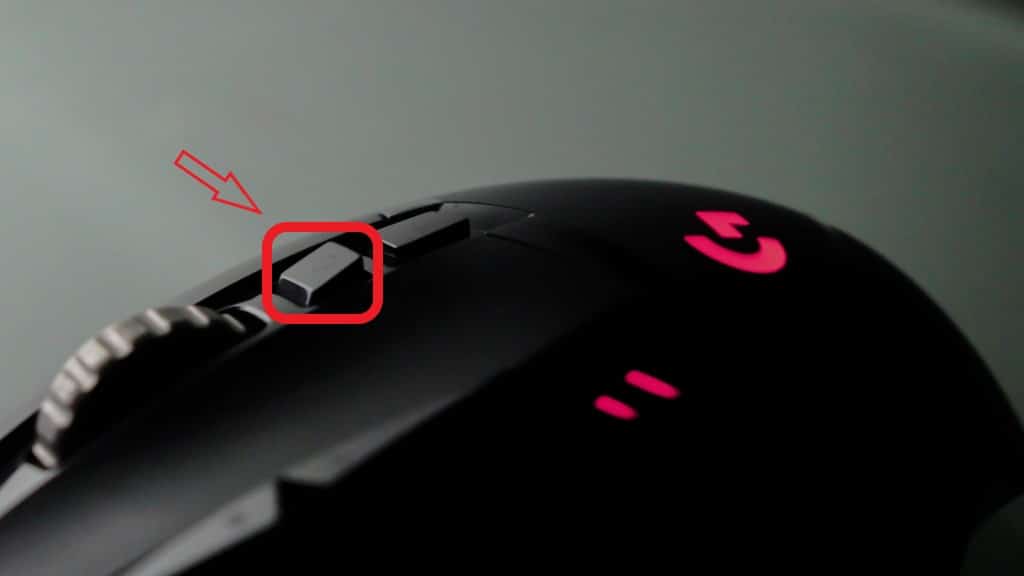
To clear things up for good, every Logitech G502 mouse has 2 modes for the scroll wheel, the regular scroll mode that every mouse has and a hyperfast one where you have to physically stop the wheel with your finger.
The latter may cause some sensitivity issues when you move your mouse. For instance, browser pages may start scrolling by themselves. You can fix the issue by pressing the button that’s right below the scroll wheel.
Why is the DPI light not working?

The truth is that Logitech should have included a button for this. The DPI light on the G502 is not always on. You have to manually enable it using G-HUB and set it to “always active”.
To enable the DPI light:
- Go to Logitech G-HUB
- Choose a mouse.
- Select Options from the menu in the upper right corner.
- Click “always active” in DPI Lights.
If this didn’t, try plugging the mouse into a different computer and do the whole process again to see if it works. If it doesn’t, then the mouse is most likely defective.
How can I fix the side buttons of the G502 if they don’t work?

If all of the side buttons or just some of them are not working and the mouse is not defective, there might be a software issue that affects the actions which are assigned to the malfunctioning switches.
Before proceeding, you should first be able to see hidden items in Windows. To do that:
- From the taskbar, launch File Explorer.
- Choosing View > Options > Change search and folder settings.
- Check “Show hidden files” under the Advanced options on the View tab.
- Click OK.
After you’ve enabled the hidden files, perform the solutions below:
Solution #1: Delete some potentially corrupted temporary data
- Uninstall G-HUB.
- Go to Windows Search, type “%appdata%” and click it.
- Then delete all files and folders belonging to Logitech Gaming Software and G-hub inside their folders.
Do the same but for the program data folder:
- Type “%programdata%” in Windows Search and click the first result.
- Go into the folders related to Logitech Gaming Software and G-HUB and delete everything.
- Start your computer again.
- Reinstall the program, assign an action to the buttons and see if they work.
Solution #2: Uninstall the mouse driver
- Turn off Windows Defender or any other antivirus program.
- Check to see whether your computer has any installed third-party gaming programs.
- Uninstall and reinstall G-HUB and run it after turning off your antivirus.
- Right-click the Windows or Start button and choose Device Manager.
- Look for the Logitech Virtual G-Hub Mouse under Human Interface Device.
- Right-click it and select uninstall.
- Unplug the mouse and restart the PC.
- Test if the buttons are working after reconnecting the device.
Final Thoughts
I hope that the information in this blog post will help you solve any problems you may be having with your Logitech G502 mouse. Please get in touch with us in the comments section below if you have any more questions or worries.






