When you purchase through links on our site, we may earn an affiliate commission. Learn more...
NZXT CAM: 7 Known Problems & Solutions For Beginners

Key Takeaways
- When NZXT CAM fails to display the GPU temperature on the LCD screen of the liquid cooler, it is due to integrated graphics in the CPU.
- In most cases, CAM readings are accurate but there may be issues with the CPU frequencies of some AMD processors.
- CAM needs to be running for its devices to work, except for the image on the liquid cooler LCD screen which can remain visible after CAM is closed.
- If GPU load is showing as 0% in CAM, try disabling hardware acceleration and ensure you are using the dedicated GPU.
- Hardware acceleration in CAM allows the GPU to handle some processing tasks but may interfere with other installed gear and is not necessary for simple operations.
- If fan speed cannot be changed in CAM, ensure the fans are plugged into a PWM header on the motherboard or try reinstalling the program.
NZXT CAM is not showing the GPU temperature on the liquid cooler

There is a known issue where NZXT CAM fails to display the GPU temperature on the LCD panel of the liquid cooler.
The major cause of this problem Is the integrated graphics in your CPU. That’s because NZXT CAM can’t distinguish between your GPU graphics and the graphics that are incorporated into your CPU.
Disabling the CPU-integrated graphics will fix the problem and the little LCD panel will start displaying the GPU temperature right away.
To turn off the CPU built-in graphics:
- Right-click the Windows Start button.
- Select Device Manager.
- After that, navigate to display adapters, right-click UHD graphics, and choose “Disable Device”
If the temperatures are not displayed inside the software too, then perform a clean uninstall of CAM using Revo Uninstaller or other similar programs. After everything is cleared, reinstall the program.
Are NZXT CAM readings accurate?

In most cases, the temperature, frequency, and fan speed readings of CAM are about 99% accurate and almost identical to other trusted applications such as HWinfo and HWMonitor.
However, there is an issue when it comes to the CPU frequencies of some AMD processors. For instance, I have a computer with an FX-6300 CPU and it says that the CPU clock is at 50% which is 1900 MHz when in reality it’s at 3800 MHz.
Does NZXT CAM need to be running for its devices to work?

NZXT CAM needs to be running in order for its devices to work properly with just one exception(the liquid cooler GIF). Fortunately, it doesn’t take many resources to run and you can minimize it after it’s launched.
To elaborate further, CAM is actually required to load the GIF into the liquid cooler display, however once loaded, you can terminate its process from the task manager. The GIF will remain visible through any reboots and until the following power cycle.
Any other information on the display that requires updating, such as the temperatures and frequency of the CPU or GPU, needs CAM to work. Your AIO water cooler will only show the liquid temperature without the software.
Finally, CAM also has to be operating in the background for pump and fan curves. They will be stuck in whatever state they were in when CAM was running if exited.
How to reset the NZXT CAM overclock settings
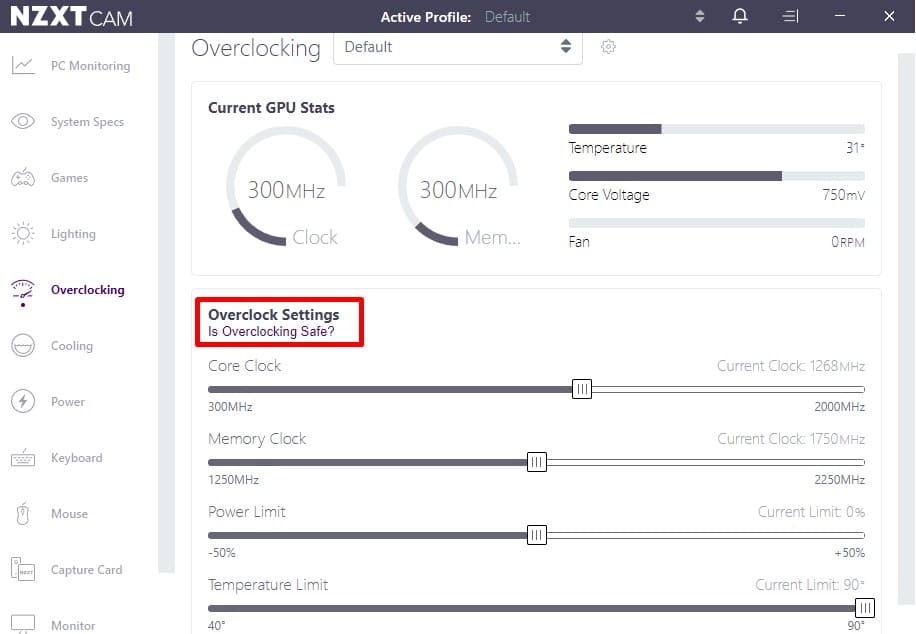
If you’ve overclocked your hardware using NZXT CAM and you got the settings wrong, it’s very likely that your PC will crash whenever you launch the software.
In order to reset the overclock settings, you’ll have to uninstall and remove every file of CAM and then run the installation process from scratch. Using programs like Revo Uninstaller can help you perform a clean reinstall.
Alternative Method – Changing the XML file
If this doesn’t work, there’s also an XML file in the CAM folder called “OverClockSettingsV2” that you may alter using notepad to reset the parameters to their default 0 values.
Additionally, by switching <IsAllowed> from true to false, you may cause it to not automatically apply the overclock. To accomplish that, launch Notepad in Administrator mode, then select “File” > “Open” to open the XML file.
NZXT CAM is showing 0% GPU load. What should I do?
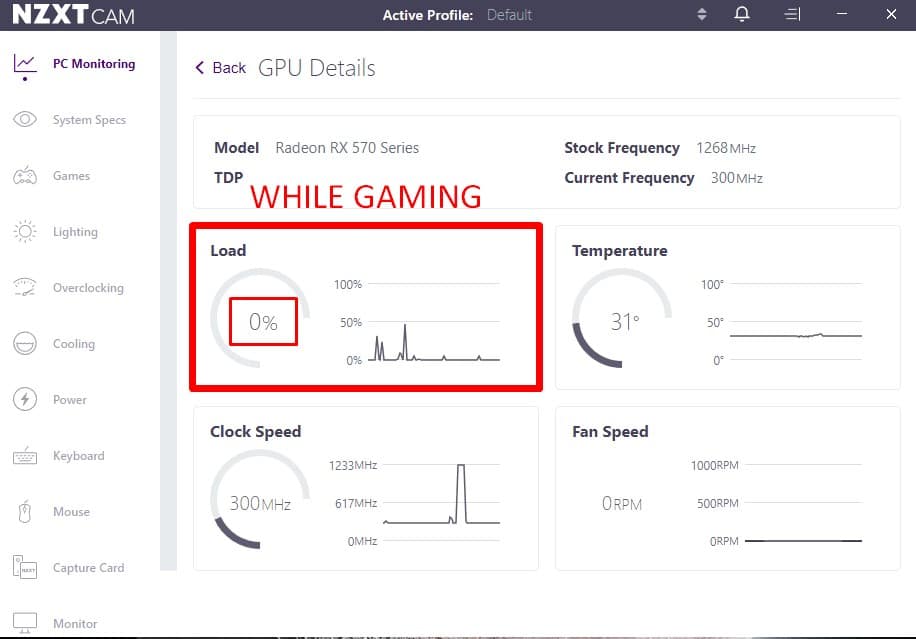
NZXT CAM metrics can somehow show that your are using 0% of your GPU when in reality you are playing a game and it should be at 100%. That typically happens because there is a conflict with the hardware acceleration feature.
If you’re having that problem, you can try turning off GPU hardware acceleration and see if that helps you. To do that:
- Launch CAM and click “Settings” in the left sidebar.
- Then in “General”, uncheck the option that says “Enable NZXT CAM Hardware Acceleration”.
Also, make sure that you are using the dedicated GPU and not a CPU integrated one. In that case, it would be normal for the software to show 0% load since you are not using the correct graphics card.
What does NZXT CAM Hardware Acceleration do?
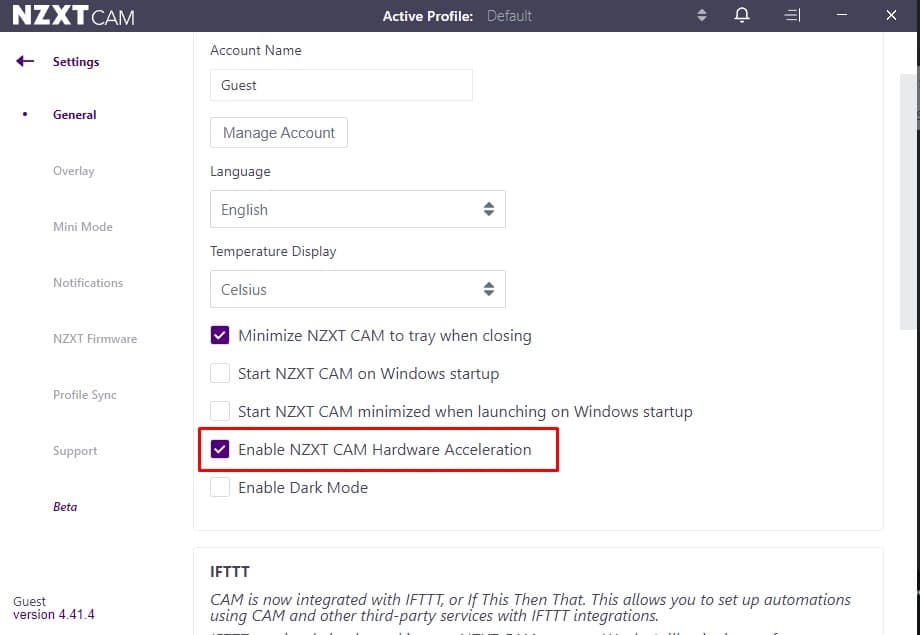
The NZXT CAM program has a hardware acceleration option that lets your GPU handle some processing tasks rather than leaving everything up to the CPU.
Since it might interfere with already installed gear, as we saw above, it is normally advised to disable it. For instance, some of your RGB RAM sticks or fans may not be successfully detected by SignalRGB, iCUE and other programs(including CAM).
After all, having the NZXT CAM hardware acceleration turned on is useless for simple operations like adjusting the RGB lights and fan curves.
NZXT CAM is not changing the fan speed. What should I do?

If you can’t change the speed of your fans using NZXT CAM, it means that you have most likely plugged the fans in a non PWM header on the motherboard.
If that’s the case, you won’t be able to control the fans even from the BIOS. However, if you are able to change their speed, then the issue lies with the software. Uninstall and reinstall the program to solve the problem.
There is also a chance that the latest version of CAM is malfunctioning so, once again, try testing an older version from Filehorse.







Citrix workspace was causing compatibility issues for me! took so long to find this, but once I did, all resolved now.