When you purchase through links on our site, we may earn an affiliate commission. Learn more...
Slow 5G on Your iPhone? | Here are Some Possible Solutions

Key Takeaways
- Carrier network coverage has a significant impact on cellphone reception and internet speed.
- China and the United States have over 650 cities(combined) with 5G services. However, the internet speed in the US is only two times faster than 4G LTE, indicating a need for more deployments.
- Slow 5G on an iPhone can also be caused by cellular provider problems or maintenance.
- Possible solutions include restarting the device, updating iOS, resetting network settings, switching from 5G Auto to 5G On, and checking for local network coverage.
Not Enough 5G Network Coverage
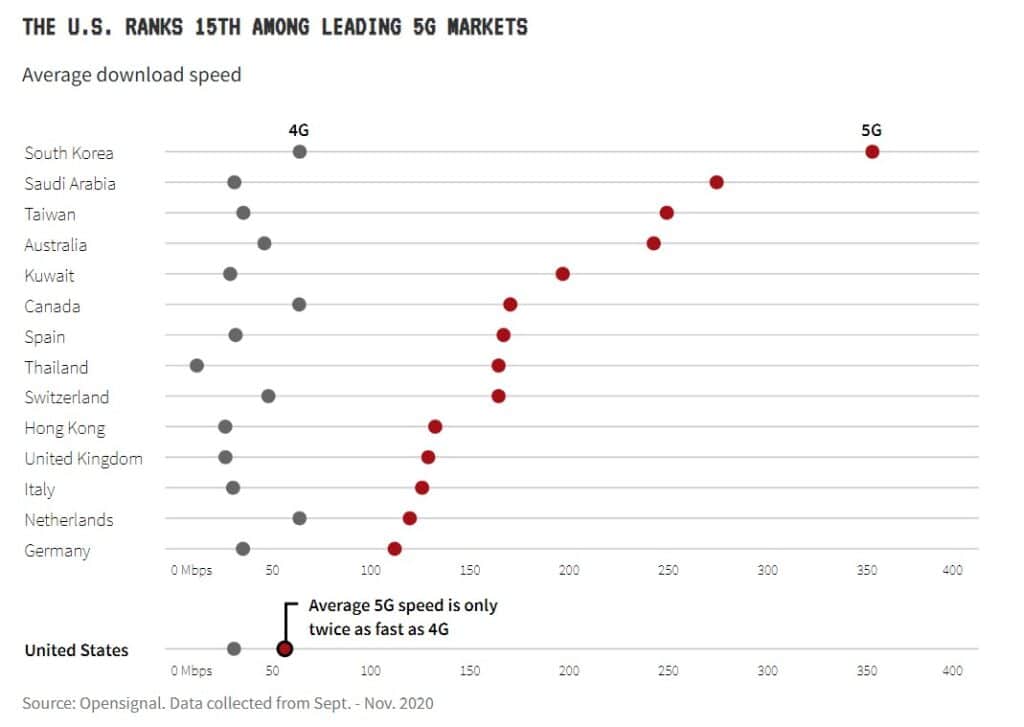
The most common reason why your iPhone might be experiencing a significant drop in internet speed when using the 5G cellular network is that there is simply not enough coverage in your area. 5G is still under development, and it won’t be available everywhere.
As is well known, the carrier’s network coverage has a significant impact on cellphone reception. If you move outside of the network, the speed is way lower or you simply disconnect from it.
According to Ookla, there are currently less than 150.000 commercially available deployments worldwide. (Source: https://www.speedtest.net/ookla-5g-map)
With a combined total of more than 650 cities that have 5G service, China and the United States are well ahead of other countries in their deployment.
However, in the US the internet speed is only two times faster than the much older 4G LTE which shows that more deployments are needed before the network reaches its peak performance. (Source: https://devsjournal.com/slow-5g-on-iphone-13.html)
Cellular Provider Problems

Another reason that the 5G of your iPhone may be slow is that your provider is performing some maintenance on the network or there is simply an issue that’s usually resolved within a day.
If the problem persists for multiple days, then your service provider is most likely not the cause of it. The most famous network carriers like Verizon, AT&T, Vodafone, and more tend to make announcements if there is a problem on their side so keep an eye out.
Low Data Mode is Enabled
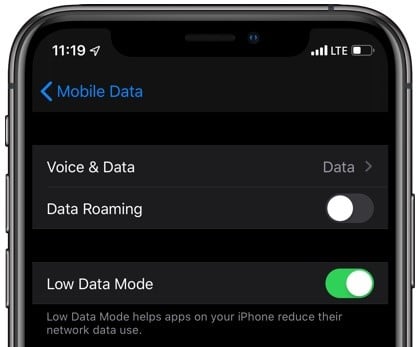
In recent iPhone releases, Apple has introduced some additional Cellular Data Modes for 5G. There are currently 3 modes available:
- Allow More Data on 5G
- Standard
- Low Data Mode
Now, iPhones are set by default to the Standard mode but if you purchased a used one, there is a chance the previous owner might have set that to Low Data Mode. That mode pauses the automatic updates and some background tasks in order to reduce Wi-Fi and cellular data usage.
So it’s still possible that your iPhone missed an important update by having that mode enabled. Anyway, it’s advised to use the “Standard” or “Allow More Data” mode to get the best 5G experience. To do that, follow the steps below:
- Open Settings.
- So to Cellular.
- Choose Cellular Data Settings.
- Use Standard or Allow More Data on 5G to resolve the problem.
Hardware Issues
Although iPhones are known to carry the highest quality of hardware and software, if you’ve purchased a brand new iPhone 13 or 14 and its 5G performs worse than your older iPhone X, then it’s possible that your device is problematic.
It’s not very feasible due to the strict quality control that Apple uses during production, but, if that’s the case make sure you run multiple tests with both phones before activating the warranty.
Other Possible Solutions

Restart your Device
iPhone software and cellular data can sometimes get corrupted or be a little buggy. Either way, the most common way to fix these types of issues is by restarting your device.
This can sometimes help with the quality of 5G but only if you are within the network coverage area.
For people of older age who might not be very familiar with iPhones and smartphones in general, here’s how you restart it.
Update iOS
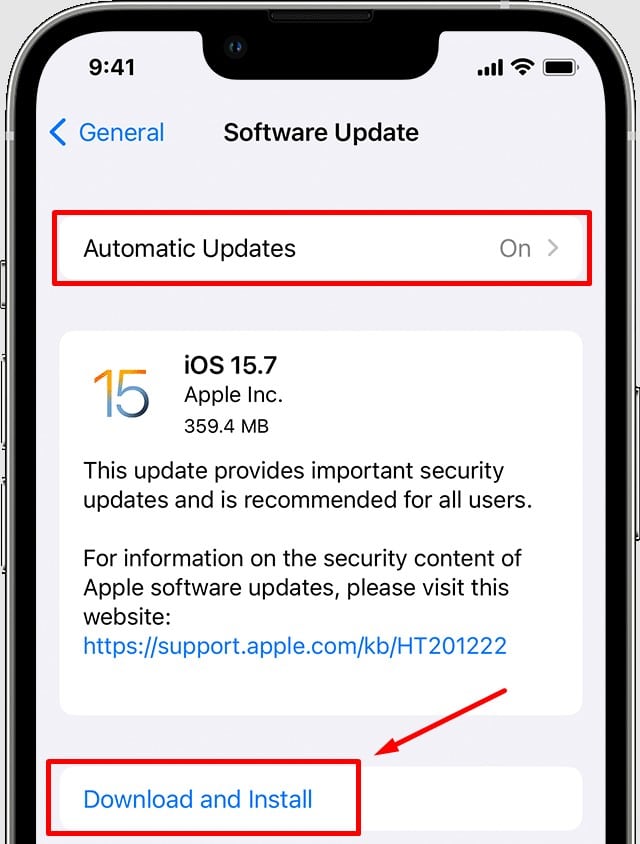
Another typical solution that could fix the slow speed of 5G would be updating the iOS if it’s out of date. If you are one of those people who don’t run software updates very often and may have disabled the automatic ones, here’s how to manually do it:
- Launch Settings on your iPhone.
- Go to General.
- Select Software Update.
- Download the update if there is one available.
Reset the Network Settings
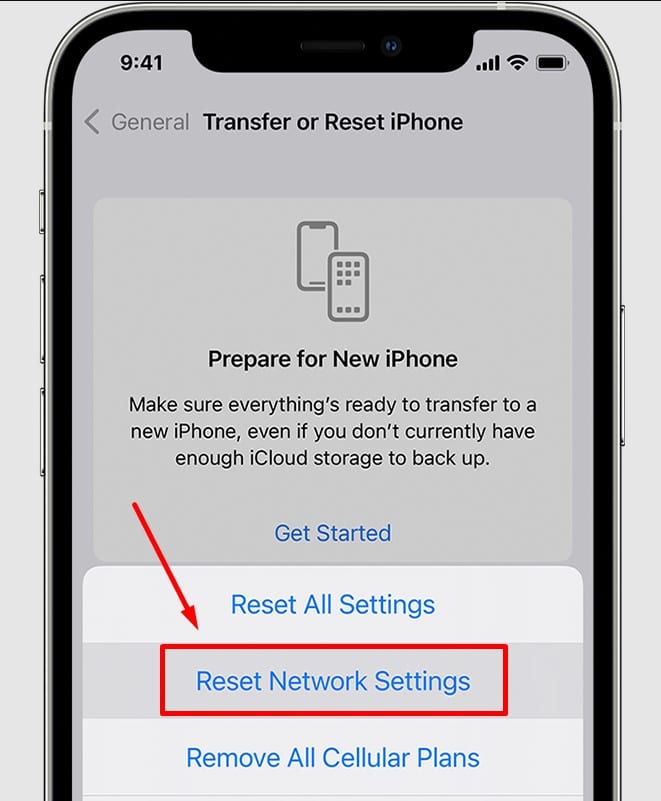
Resetting the network settings is recommended if you believe you’ve accidentally changed something that may affect the speed of 5G.
In addition, it’s quite useful if you bought a used iPhone, although, a full reset will yield far better benefits for your phone’s overall performance.
It’s important to mention that by resetting the network settings, you clear all previously used VPN and APN settings, Wi-Fi networks and passwords, cellular settings, and Wi-Fi networks. To do that, follow the steps below:
- Go to Settings and then General.
- Scroll down and choose Transfer or Reset iPhone.
- Select Reset.
- Tap on Reset Network Settings.
- Enter your iPhone’s password/passcode when prompted to perform the reset.
Switch from 5G Auto to 5G On
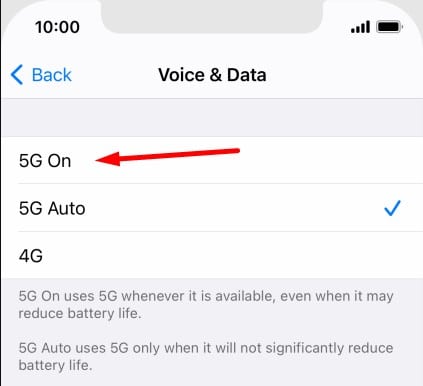
There is a special option in the Voice & Data settings of your iPhone which is highly affected by the battery life of your device. It is set to 5G Auto by default, so you should switch that to 5G On.
When 5G negatively impacts your phone’s battery life, the Auto mode changes your cellular network to LTE. In order to save battery life, you effectively only utilize 5G when the network speed is poor.
Follow the steps below to use 5G On:
- Go to Settings and then Cellular
- Proceed to the Cellular Data Options
- Tap on Voice And Data
- Select 5G On.
In addition, you can try to swap between 5G On and LTE and see if that resolves the issue.
Update Cellular Provider Settings
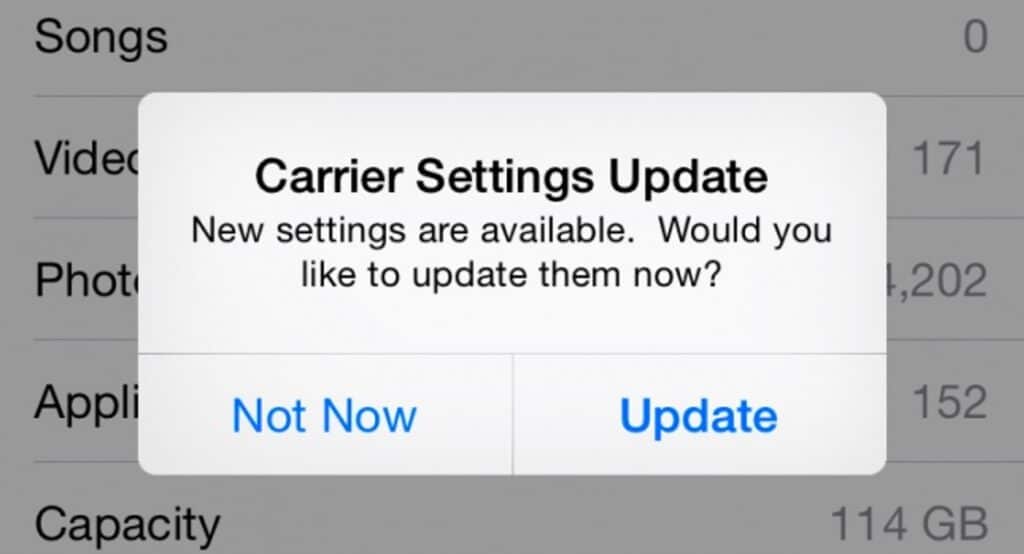
Just like the iPhone software updates, there are also cellular provider updates. Though it’s very rare that this will affect the 5G speed because they are automatically updated, it’s still possible that you may have an update that wasn’t installed.
In order to manually download these updates:
- Go to Settings
- Tap on General
- Scroll down and go to About
- If a carrier settings update is available, there will be a notification. Tap on it and perform the update.
If there is no notification, it means that your settings are up to date so there is no need to press any button.
Try a Different Provider
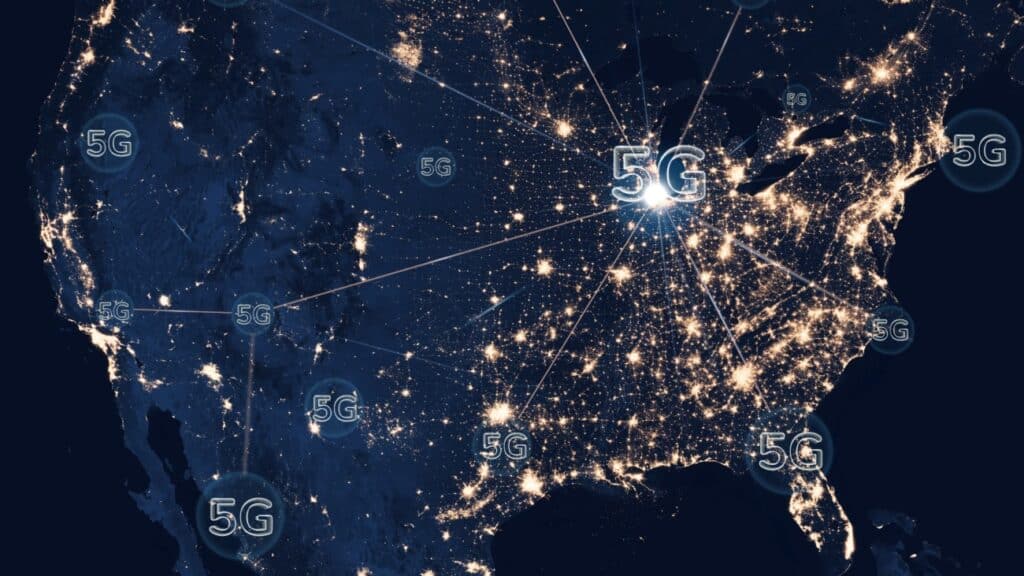
It’s common knowledge that not every cellular provider offers the same network coverage. That can also affect the 5G speed of your iPhone. Try using a SIM card from a different provider to see if that fixes the problem.
Factory Reset your iPhone
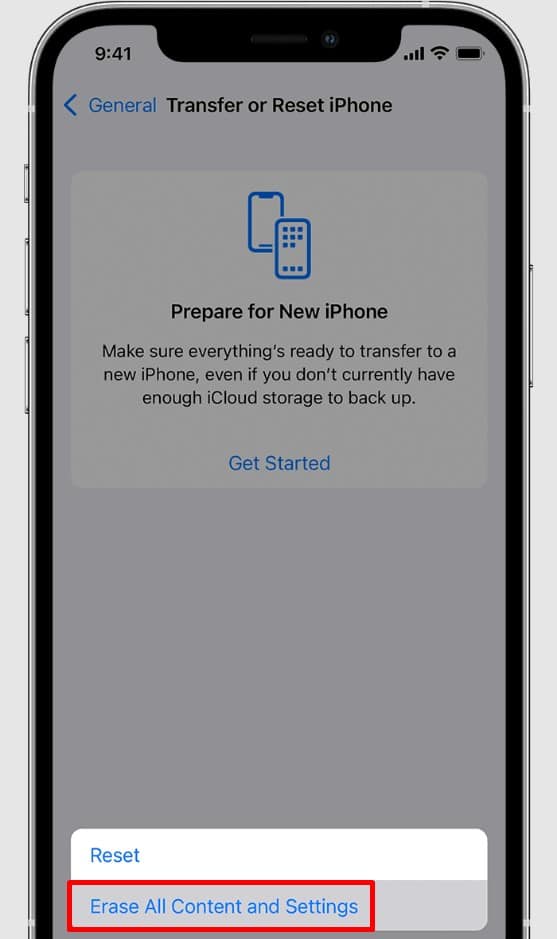
If all else fails and you know that you live near a 5G tower, you could try to hard reset your iPhone. It’s advised to first contact Apple customer support before you do anything further and always create a backup of your files using iTunes. Read this article before you proceed!
Anyhow, I don’t think that a total reset is worth it. The current 4G internet speeds are quite respectable for most tasks unless you want to upload a large file.







Your blog post was a gem! The information you provided was well-researched, and your explanations were easy to follow. Keep up the excellent work!