When you purchase through links on our site, we may earn an affiliate commission. Learn more...
SSD File Deletion Facts & Myths: All You Need To Know

When it comes to SSDs, there are still plenty of myths circulating around on the internet. Well, let’s find out what’s actually true and what’s not.
Can frequently deleting files from an SSD damage it?

Your SSD is not harmed by frequently erasing files. What will ultimately “damage” it is writing new data after deletion.
But, it’s quite unlikely that you’ll ever notice much of a difference in the lifetime of your SSD unless you put it through incredibly rigorous use on a regular basis.
To elaborate further, information on an SSD is not truly erased when it is deleted. A file that has been deleted is still present.
You’ve just declared the area the file occupies as free for usage and deleted it from the directory, which is the system that keeps track of all the files and their locations.
So, writing data to an SSD is what actually causes this minor damage. An SSD is harmed each time data is written to it.
An SSD’s memory cells have a constrained and shockingly short lifespan. Before they lose the ability to retain information, they can only be written so many times.
Every single write that you do applies some wear and tear to them. Therefore, adding or changing files, rather than removing them, is what actually does the damage. This is true for both internal and external SSDs.
Keeping too many files in your SSD can lower its longevity

While overwriting data can technically damage your SSD, doing the exact opposite and rarely deleting anything until your drive is full can also be harmful. SSDs can only replace data since their size never changes.
A write and an erase are both parts of every “replace” process. One always comes after the other, even if they don’t have to occur at the same moment.
Internally, “deleting” a file as we understand the term means changing the directory page with a new page that doesn’t list the filename.
Data from the older file can ultimately be replaced on the pages that are marked as unneeded. The erase procedure takes place as part of the “replace” whenever the file name is removed from the directory and data from a new file is placed on the same page.
When an application is waiting for a write, the SSD doesn’t have to erase because most systems perform it in the background.
However, older, more “worn out” pages take a lot longer to erase and finally cease erasing altogether.
The entire page is marked as dead and is never utilized again if the wipe operation fails. SSDs employ “wear leveling,” which selects to use the least-worn pages first, to prevent this.
The system may easily bypass the worn pages on an empty or “less-full” SSD since there are many more “free” pages available.
All of your update activities will be using a small pool of pages that get worn out from handling all the changes on a full SSD since the free space is so limited.
As a result, a drive that is kept cleaner (you erase data you don’t need) will function better and live longer since “wear leveling” will have more resources to deal with.
Just always keep in mind that if you use your SSD as a normal person, you don’t have to worry about most of this stuff.
Do SSDs permanently delete files?

Here’s the deal with SSDs: they don’t actually delete files in the way you might think. When you delete something, the SSD just removes the pointers to those files but leaves the actual data intact. So, if you empty your recycle bin, that doesn’t completely erase everything.
Now, things get a bit more complicated when you consider hard disk drives. When you run a secure wipe on one of those, the data is truly gone. But with an SSD, using secure-erase software can lead to some odd behavior.
The SSD manages wear leveling by moving data around, which means that even after you think you’ve securely erased everything, some of those files might still be sitting there.
There are companies out there claiming they can permanently delete data from your SSD with 100% effectiveness, but so far, none have provided solid, independent proof to back that up, which makes those claims a bit questionable.
However, there are some methods that can effectively make your files inaccessible with a pretty high success rate.
How to permanently delete files from an SSD
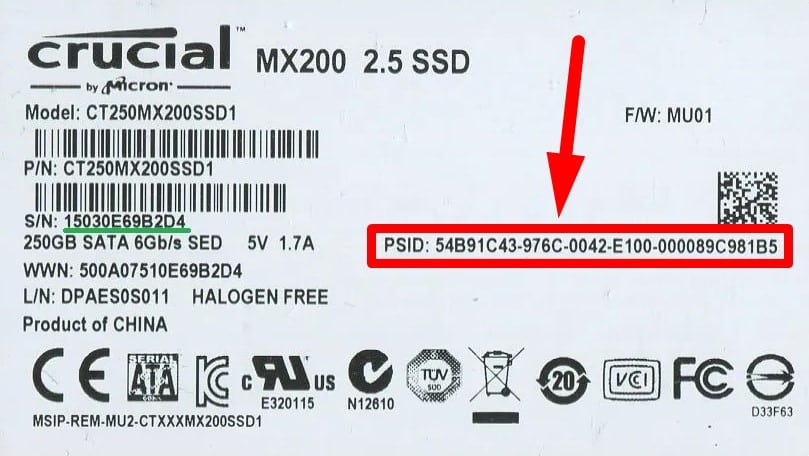
Method #1: Physically Damage the Drive
The most effective way to completely get rid of any data from your SSD is by physically damaging it beyond repair. There’s a bunch of ways to do this, but honestly, you should only go this route if there’s sensitive information on the drive.
Method #2: SSD Secure Erase
Now, Secure Erase does have a pretty high success rate, but some surveys in the past have shown that the command wasn’t always executed properly, which meant some data might still be hanging around on the drive.
A high success rate still doesn’t mean it’s a sure thing. If the target disk isn’t your primary operating system, you can run Secure Erase either from your operating system or from a Linux Live environment.
Luckily, many reputable SSD manufacturers have created hardware management tools with Secure Erase features (which might make you feel a bit better about it). Just remember to use any of them at your own risk.
Some popular ones include:
Method #3: Wiping SSD by Using PSID
Sometimes, it’s possible to use the device’s Physical Security ID (PSID) to do something called PSID Revert, as shown in the image above. This method should really only be used if your SSD won’t erase due to hardware encryption and for no other reason.
A PSID Revert basically erases the disk with cryptography and then resets it to its default settings. This works whether the disk has hardware encryption or software encryption.






