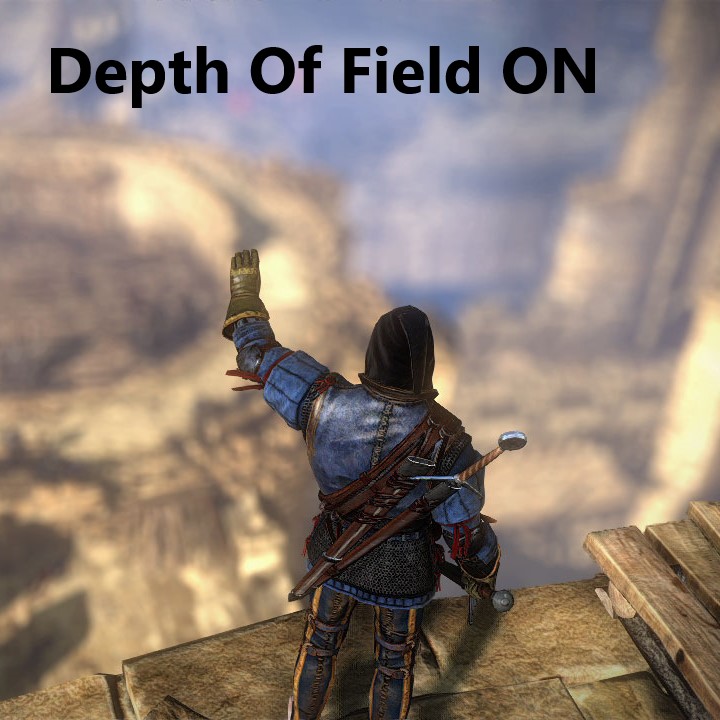When you purchase through links on our site, we may earn an affiliate commission. Learn more...
What Game Settings Affect FPS The Most?

What Game Settings Affect FPS The Most?
The most demanding game settings are in order:
- Ray Tracing
- Resolution (2k+ resolutions are way more demanding than 1080p and lower)
- Shadow Quality
- Texture Quality
- Game Physics (e.g. PhysX)³
- Anti-Aliasing
- Effects Quality
- Tessellation (Hairworks, etc…)
Ray Tracing: Revolutionizing Realism at a Cost
Ray tracing is awesome for making game graphics look super realistic by simulating how light interacts with stuff. You get lifelike reflections, shadows, and all that global illumination.
But it eats up a ton of computing power, so if you enable it, your FPS might tank, especially in detailed scenes. If you’ve got a high-end GPU, like the RTX models, you’re in luck. If you’re rocking a mid-range or lower GPU, forget about it.
Resolution: The Clarity vs. Performance Trade-Off
Resolution affects how sharp your game looks. Higher resolutions like 2k (1440p) and 4k are stunning but really strain your GPU.
For the best visuals, go high! But if you want better FPS, especially on weaker hardware, stick to 1080p or lower. You’ll get smoother gameplay without losing too much quality.
Shadow Quality: Shaping Realism and Immersion
Shadow quality is key to make lighting look real. Higher shadow quality means more detailed and accurate shadows, which boost immersion.
But cranking it up can hurt your FPS, especially in scenes with lots of lights and complex shadows. Best to find a balance between shadow quality and FPS based on your hardware.
Texture Quality: Balancing Detail and Performance
Texture quality makes surfaces and objects look detailed. Higher quality means sharper textures, which is nice. But it can be demanding on your GPU’s VRAM.
Make sure your graphics card has enough VRAM to handle high-quality textures, or you might get lag. Sometimes, you’ll want to lower texture quality if your VRAM is filling up.
Game Physics (e.g., PhysX): Adding Realism Through Simulation
Game physics, like NVIDIA’s PhysX, add realism by simulating how objects behaves. Think realistic cloth and particle effects. This stuff can hit your CPU and GPU hard, affecting FPS.
Running PhysX on your CPU? It’ll feel heavier. Better to use your graphics card with Nvidia PhysX for better FPS.
Anti-Aliasing: Eliminating Jagged Edges
Anti-aliasing gets rid of those jagged edges in games, making everything look more smoother. How demanding it is depends on the type you choose. For example, MSAA x8 uses way more resources than FXAA.
Effects Quality: Sparkling Visual Flourishes
Effects quality controls the flashy stuff in games, like explosions and particles. Higher effects quality look cool but can be resource-heavy. Players usually adjust this setting to balance eye candy with smooth gameplay.
Tessellation (e.g., Hairworks): Adding Detail to 3D Models
Tessellation makes 3D models look more detailed. It could be higher on the settings list but only matters once you enable it. Raising its quality doesn’t really hit your FPS much.
Settings like NVIDIA’s Hairworks look great but can strain your GPU. Keep your hardware in mind when tweaking tessellation to avoid drop below playable frame rates.